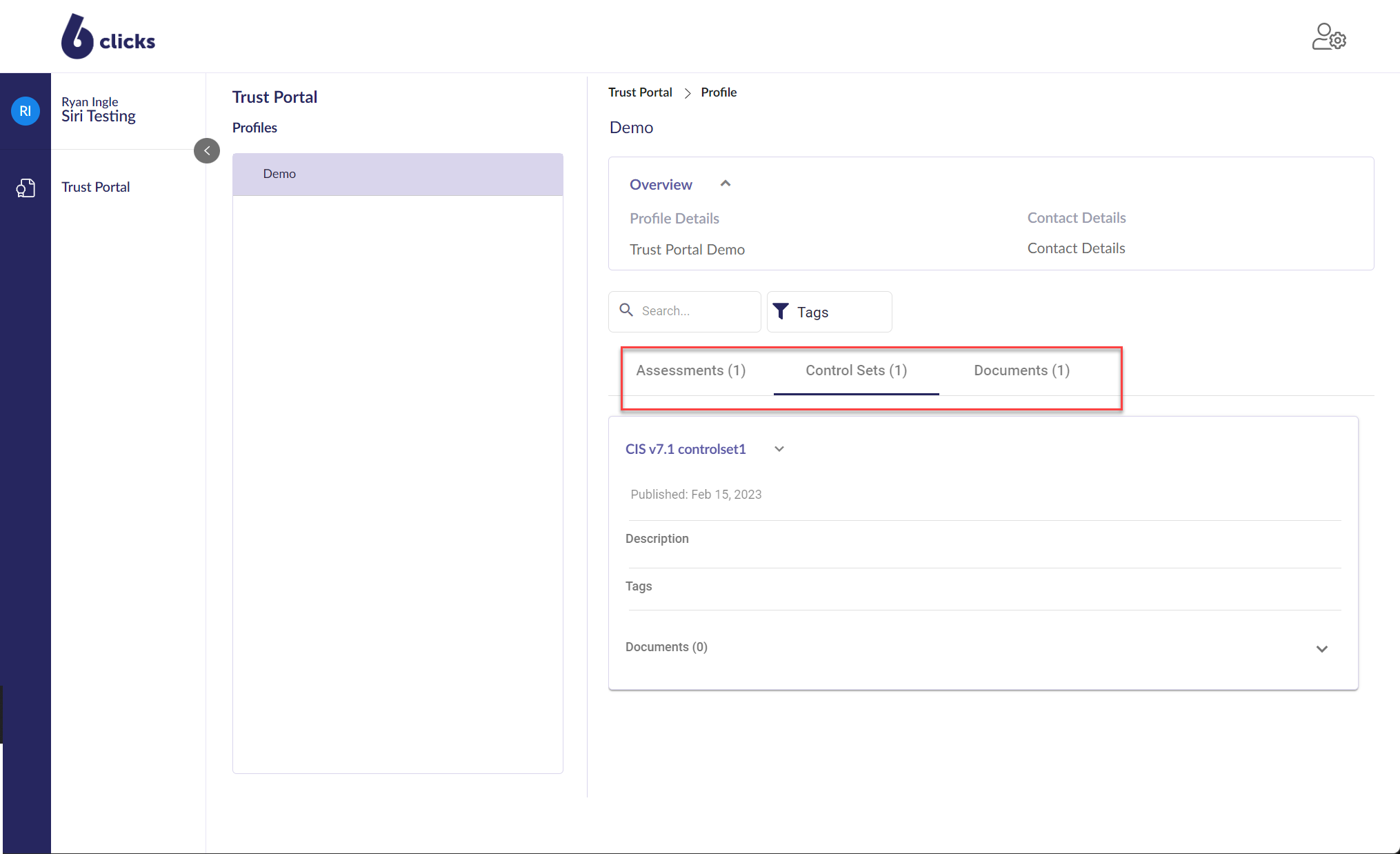- Knowledge Base Home
- Trust Portal
-
Getting Started
-
Hubs, Partners & Advisors
-
Task Management
-
Projects & Playbooks
-
Question Based Assessments
-
Requirements Based Assessments
-
Third-Parties/Vendors
-
Trust Portal
-
Registers
-
Issues & Incidents
-
Risk Management
-
Controls
-
Compliance
-
Metrics
-
Reporting
-
Attestations
-
Vulnerabilities
-
Administration
-
SSO
-
Integrations
-
Content Provider
-
Help and Support
Access Trust Portal via Email Invitation
This article will outline the steps to take once an email invitation is sent from a 6clicks Trust Portal Profile.
To Access Trust Portal via Email Invitation.
The email will be sent from noreply@6clicks.io. If a personalized message was added when sending the email invitation, it will be displayed below the invitation heading.
Click on "Click here to access"
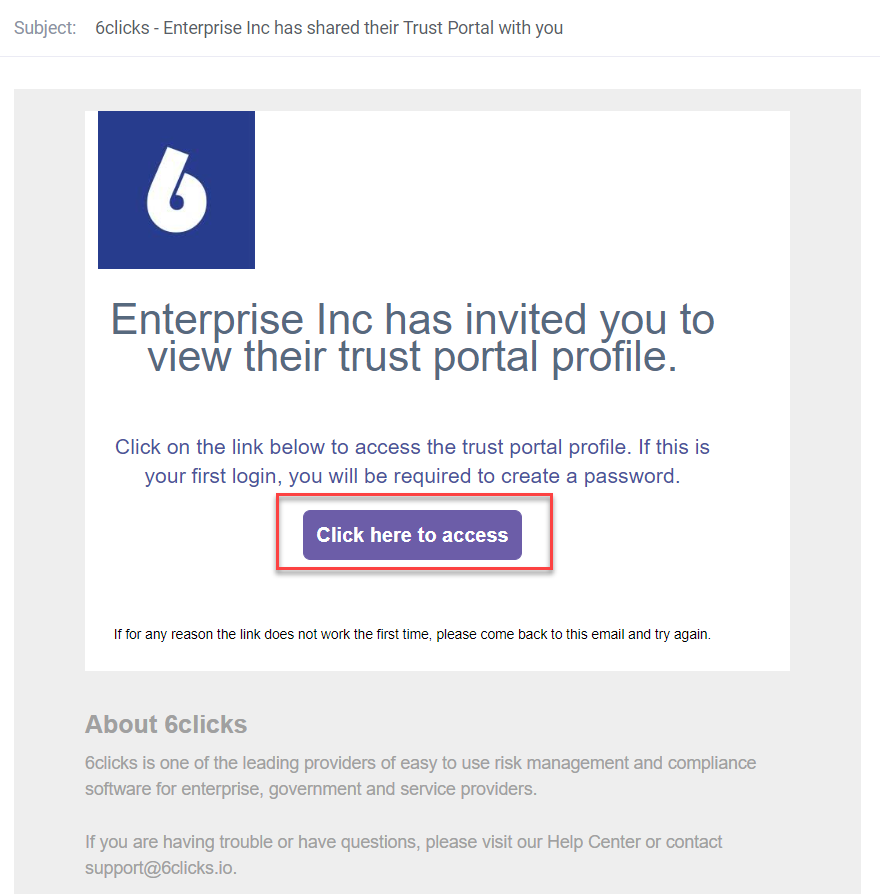
If you already have an account once you click on "Click here to access" you will be asked to enter your password to go to the Trust Portal.
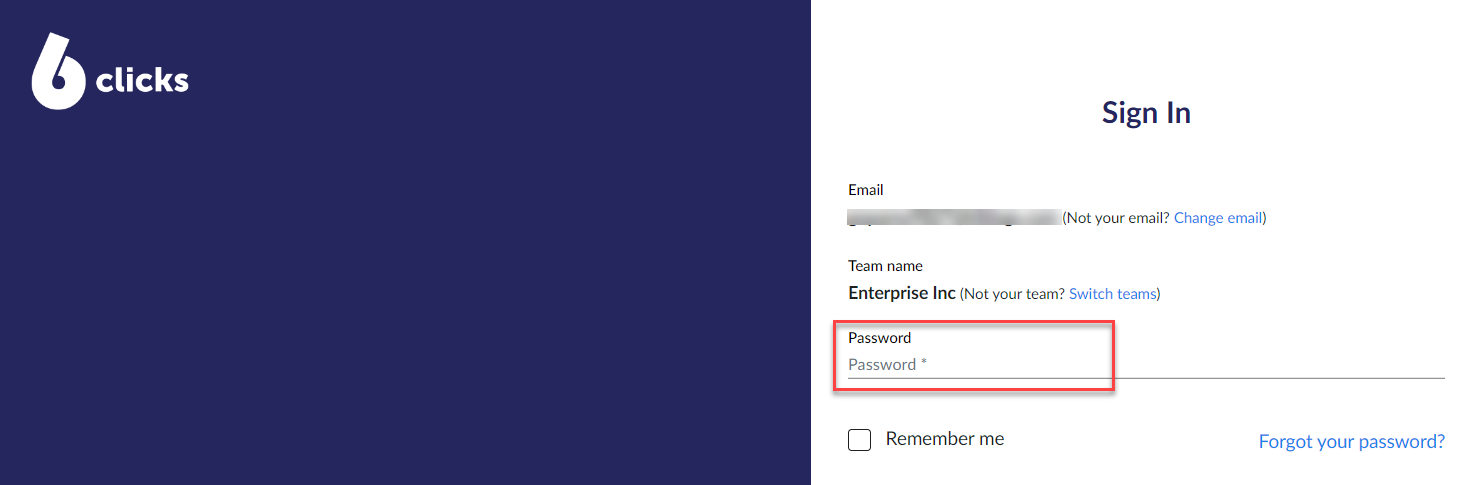
If this is the first time you're accessing the Trust Portal you will be asked to enter a new password.
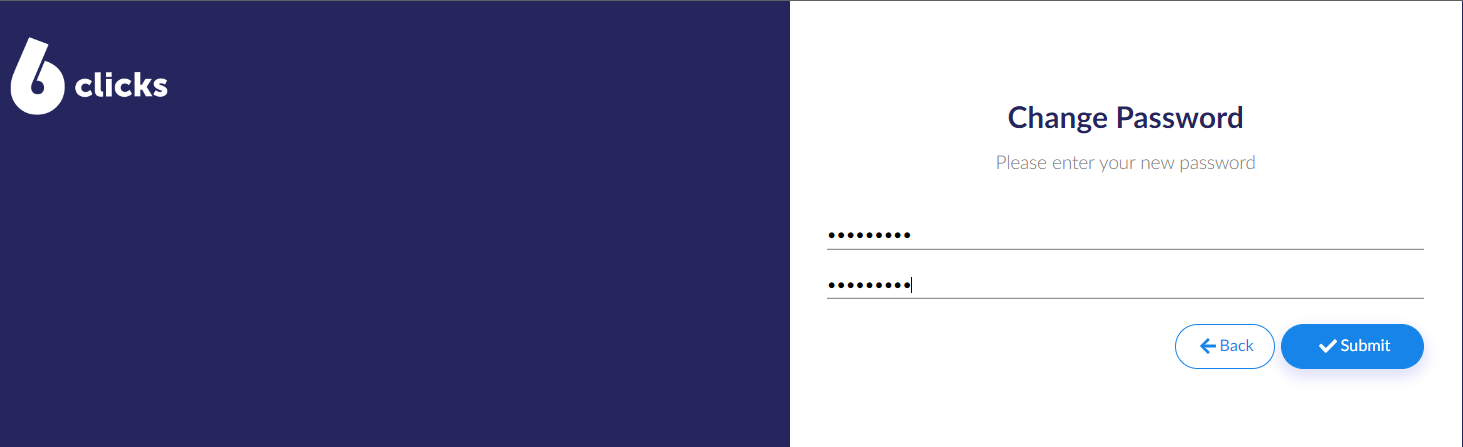
The Trust Portal view provides the option to view all Trust Portal Profiles if you have been invited to more than one Trust Profile.
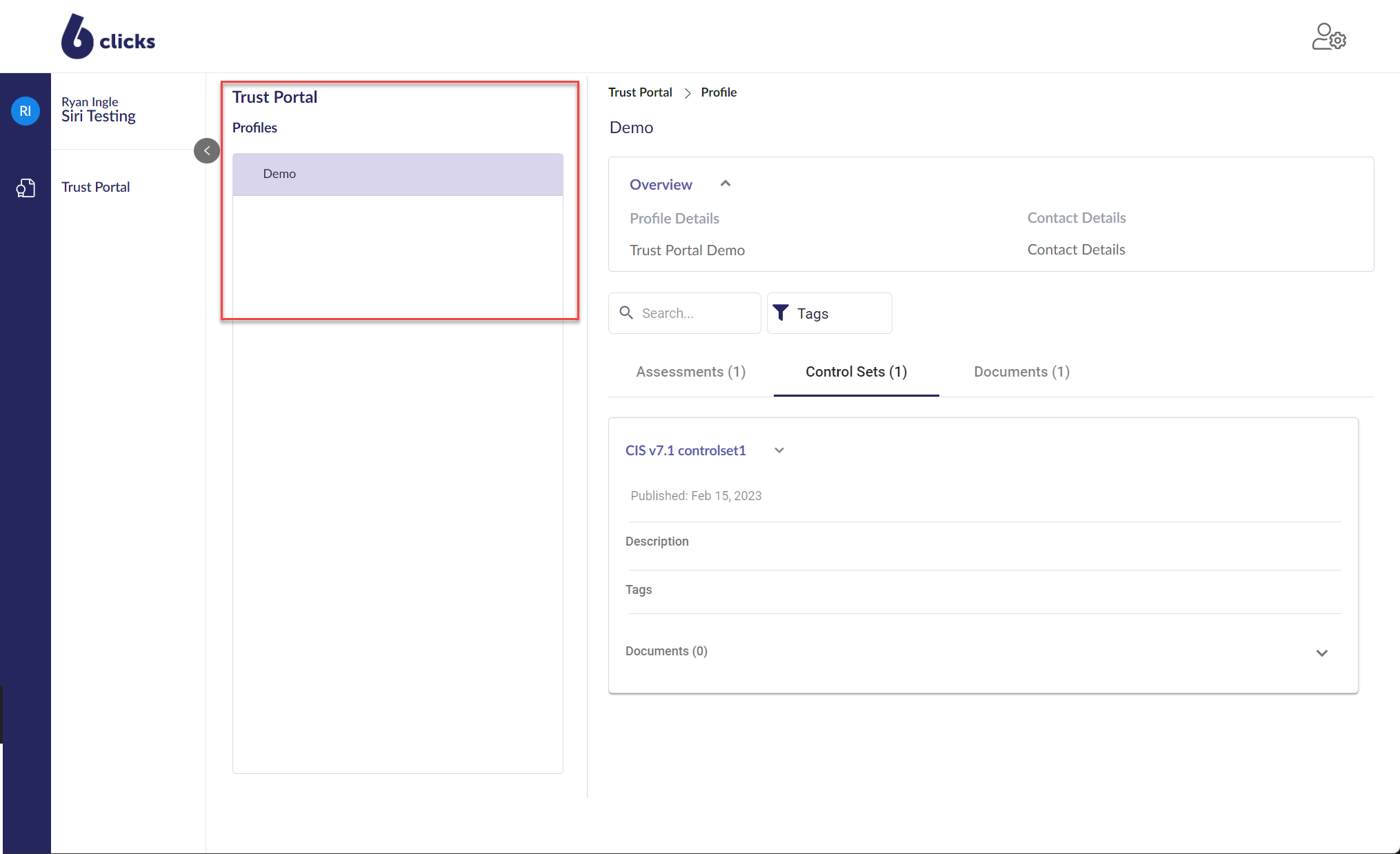
The Completed Assessment tab displays assessment results, including any supporting documents that have been uploaded.
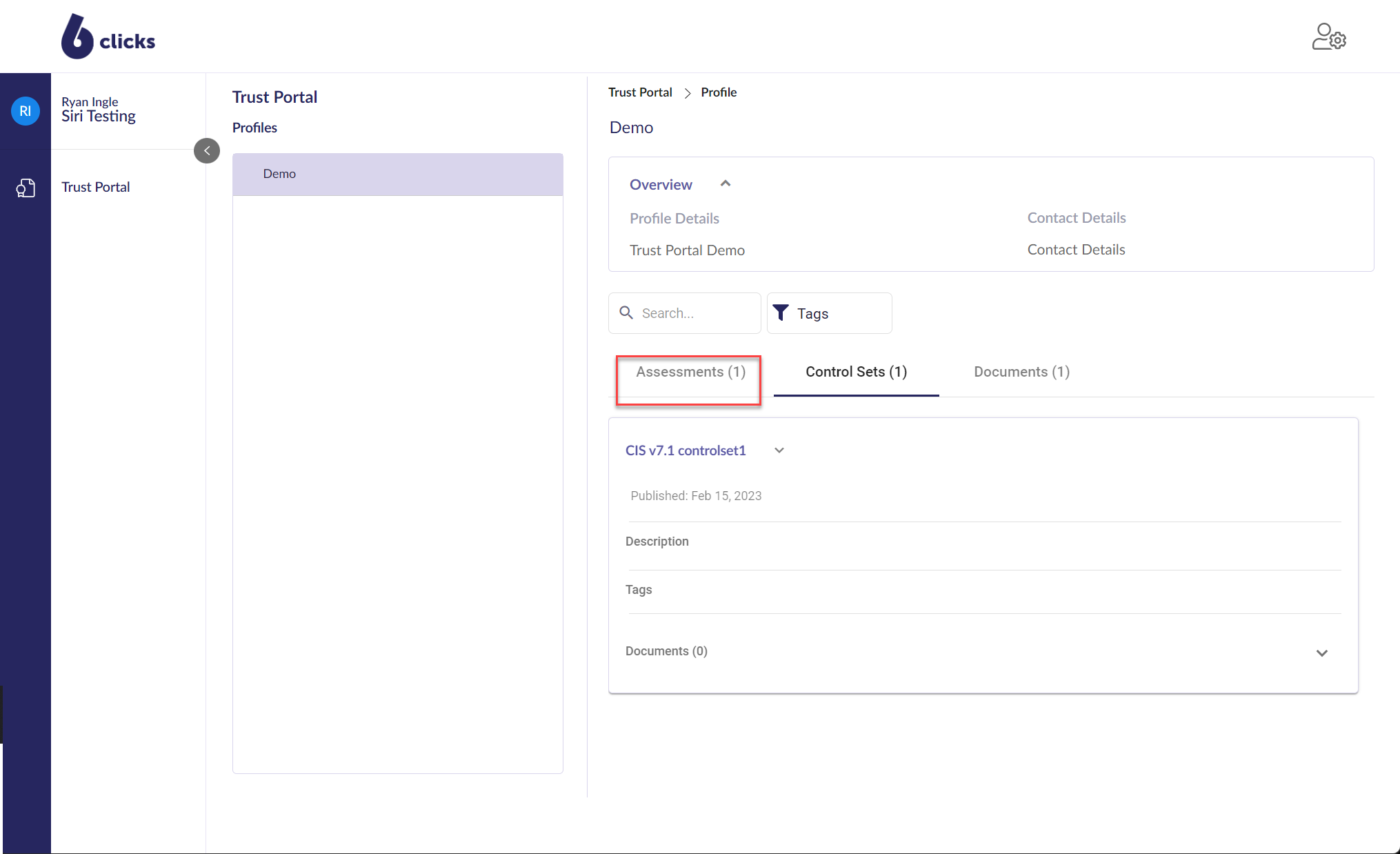
To view an Assessment, click on the View Results button. The results of the assessment will appear on the modal.
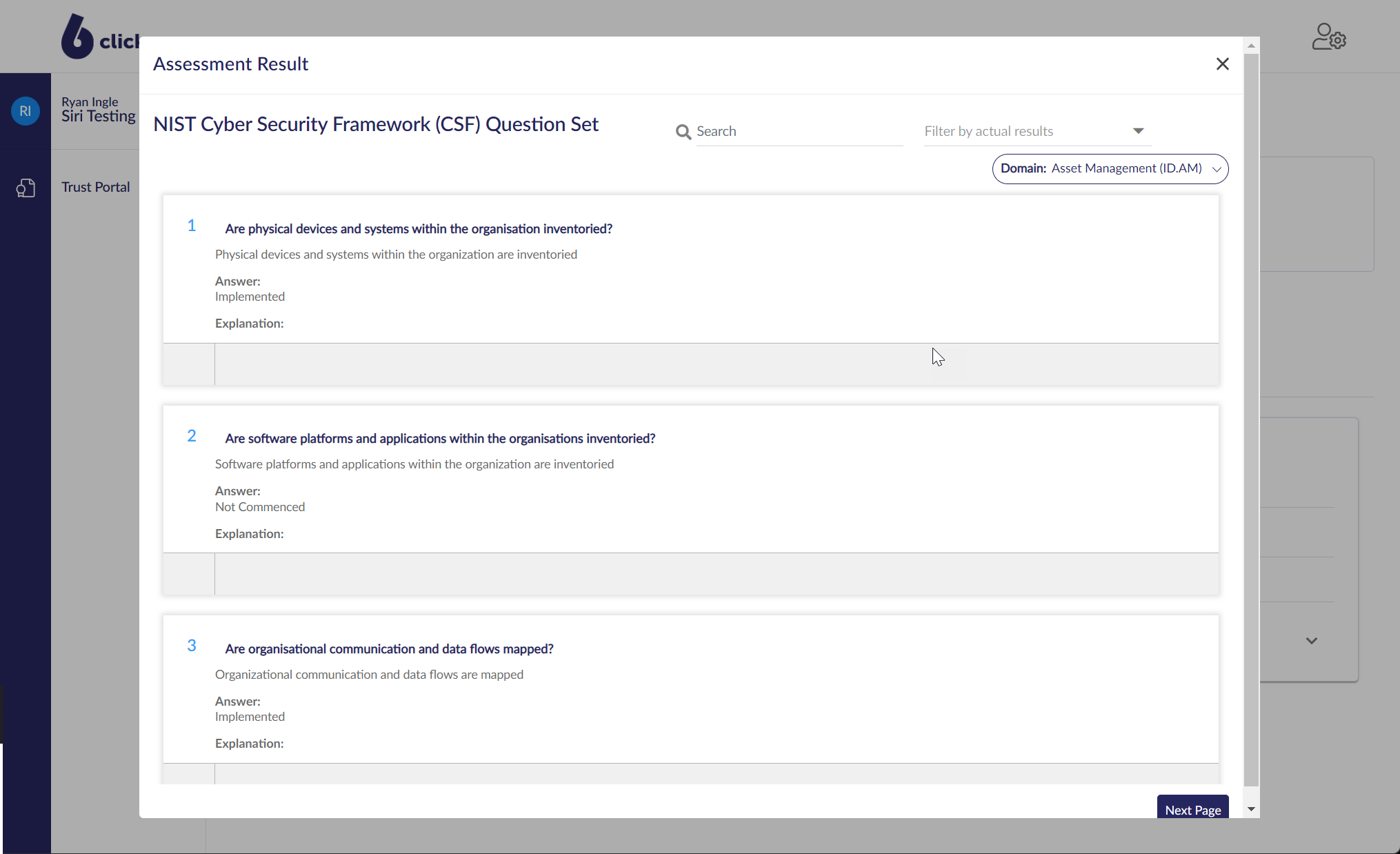
Review Assessments, Control Sets, or Documents.