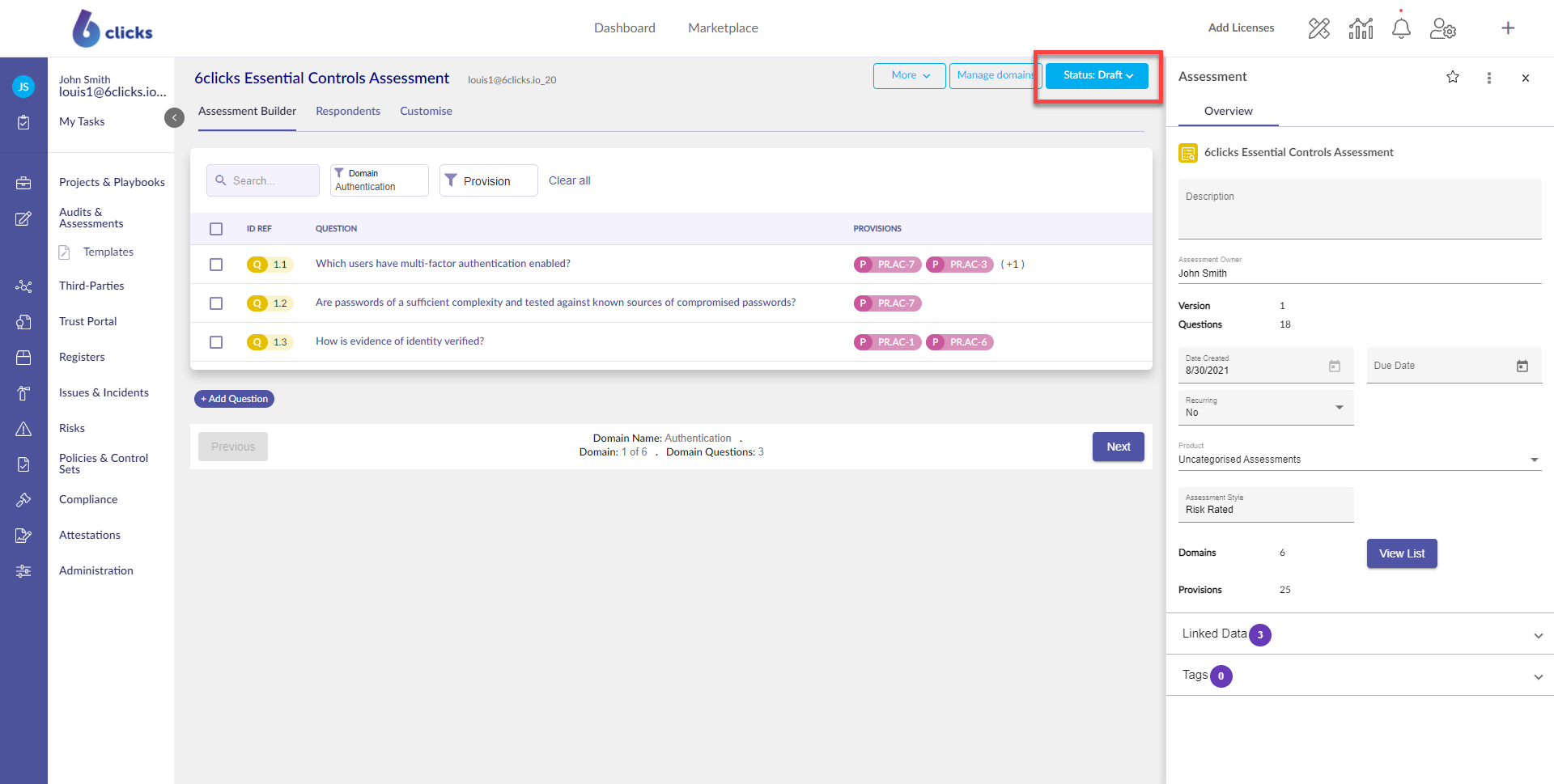Learn how to create assessments on the 6clicks platform.
Creating an Assessment
Select Assessment from the "New" drop-down menu on the top right.
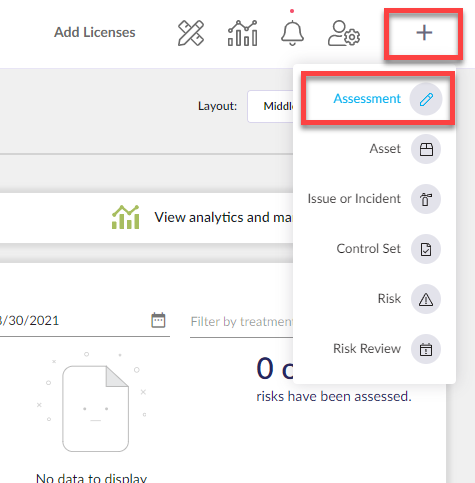
Alternatively, in the Audits & Assessments module, select Create Assessment.
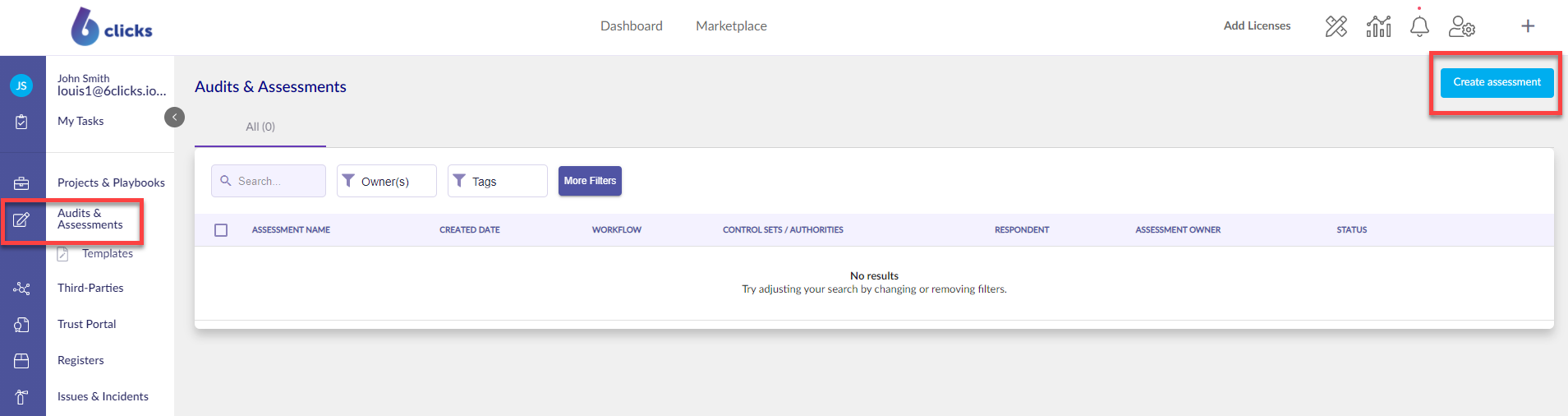
Next, select Questionnaire Based.
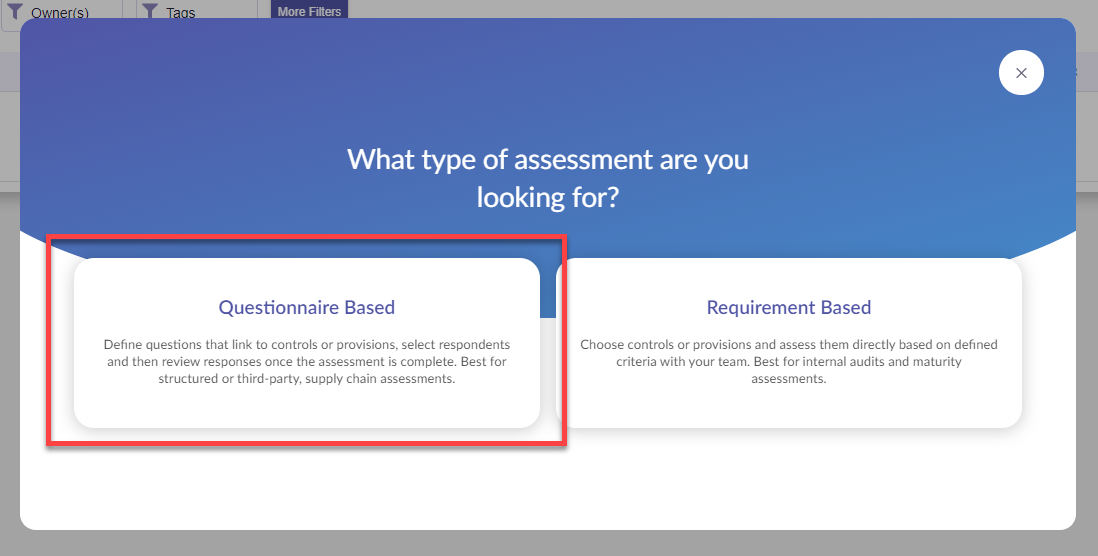
Existing or Scratch?
Assessments can be either created from an existing assessment or template or from scratch. Existing assessments can be added to your team via the 6clicks Content Library.
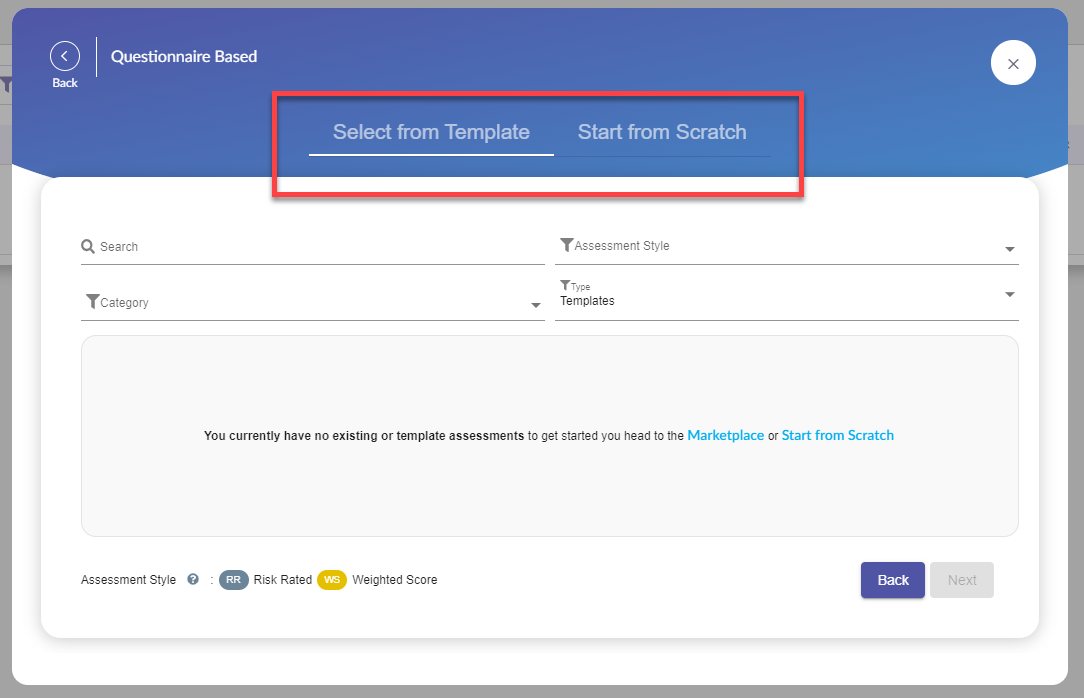
Select from Existing or Template
When creating from an existing assessment or template the next following window allows you to search and filter for a specific item.
Select an assessment and then click "next".
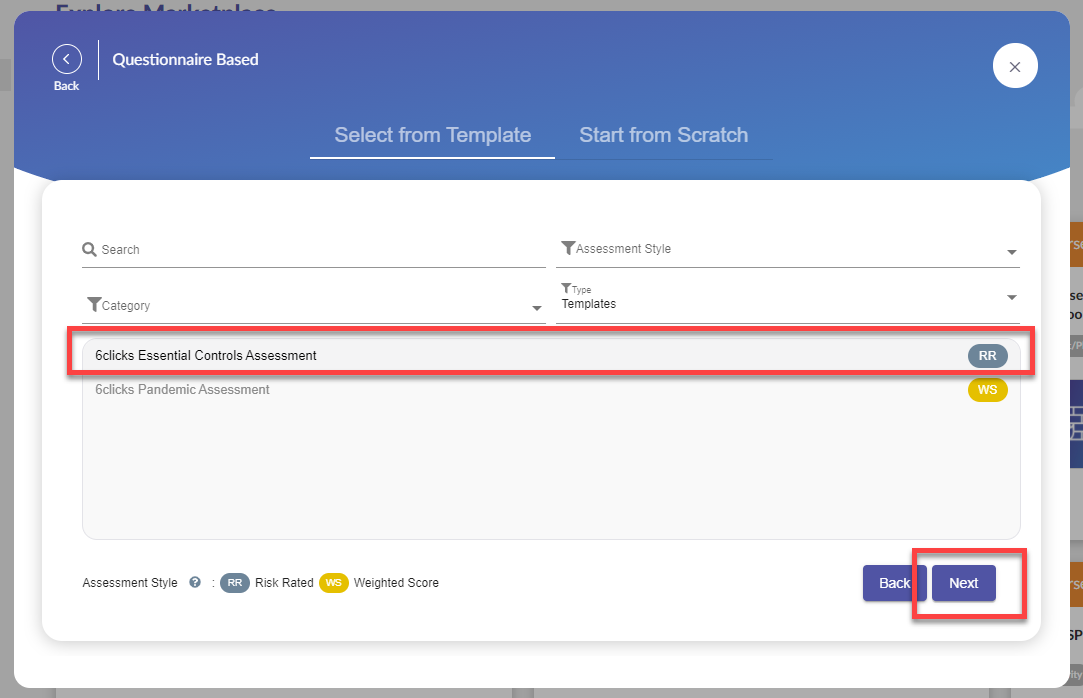
Some assessments have pre-linked authorities and controls and have been placed in a category already. The Respondent field refers to what team the assessment is sent to, it can be either an internal assessment within your 6clicks team or an external assessment for your Third-Parties.
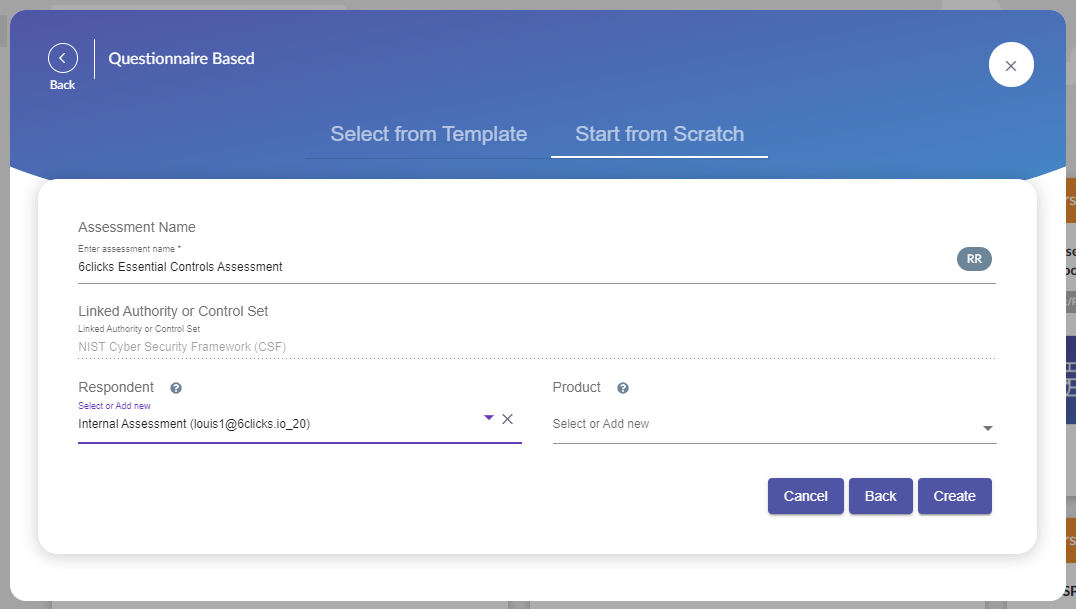
Once you have selected the Respondent, click Create.
Creating an Assessment from Scratch
When creating an assessment from scratch, the following window allows you to fill out the required details to set up your assessment. The Authority/Control Set allows you to link the assessment and their questions to existing provisions and policies. This option can be left blank or added at a later time if required. By default, the assessment style is Risk Rated, but this can be changed to Weighted Score.
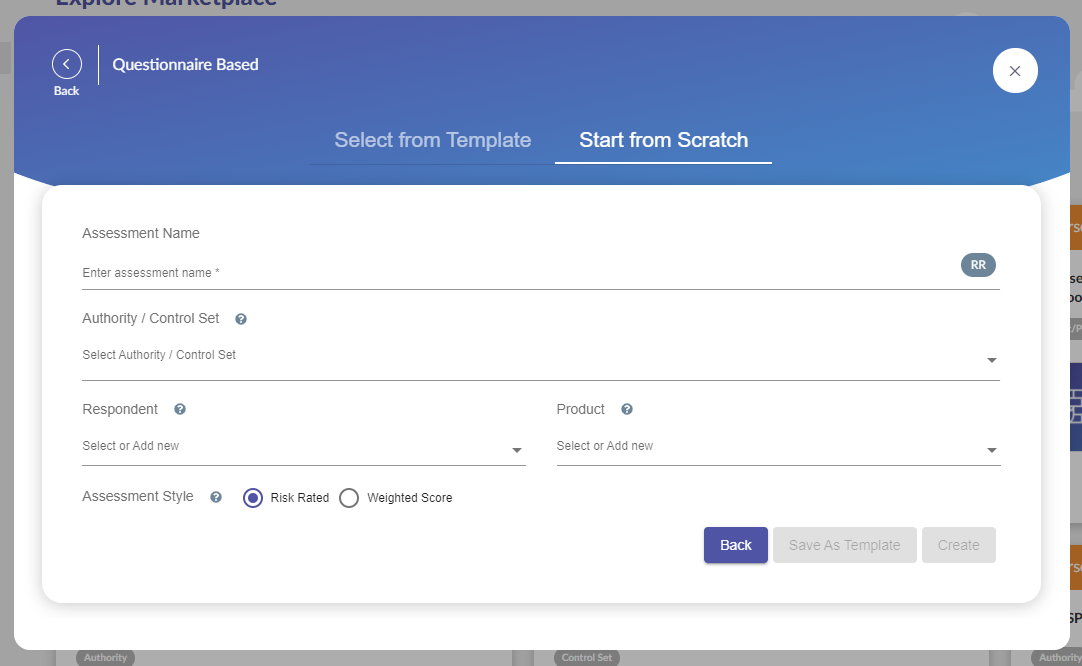
When creating an Assessment from Scratch the builder allows for two options. To create an Assessment to be used immediately or to create a template. Both of these options will display an empty Assessment Builder that the user can populate and customize with questions.
The purpose of a Template is once published, it can be used to create more assessments with the pre-populated questions and answers. A use case for this may be a monthly or vendor assessment that has a similar structure but may or may not change slightly.
Draft Assessment
With either option selected when creating an Assessment, the default mode is Draft. This mode allows you to add/remove a question, edit domains, customize the introduction and ending, and more. To learn how to build an assessment, head here.