Learn how to add authorities, assessment templates, control sets, and more from the 6clicks Content Library.
Read the steps below for detailed instructions.
Navigate to the 6clicks Content Library tab using the top menu navigation.
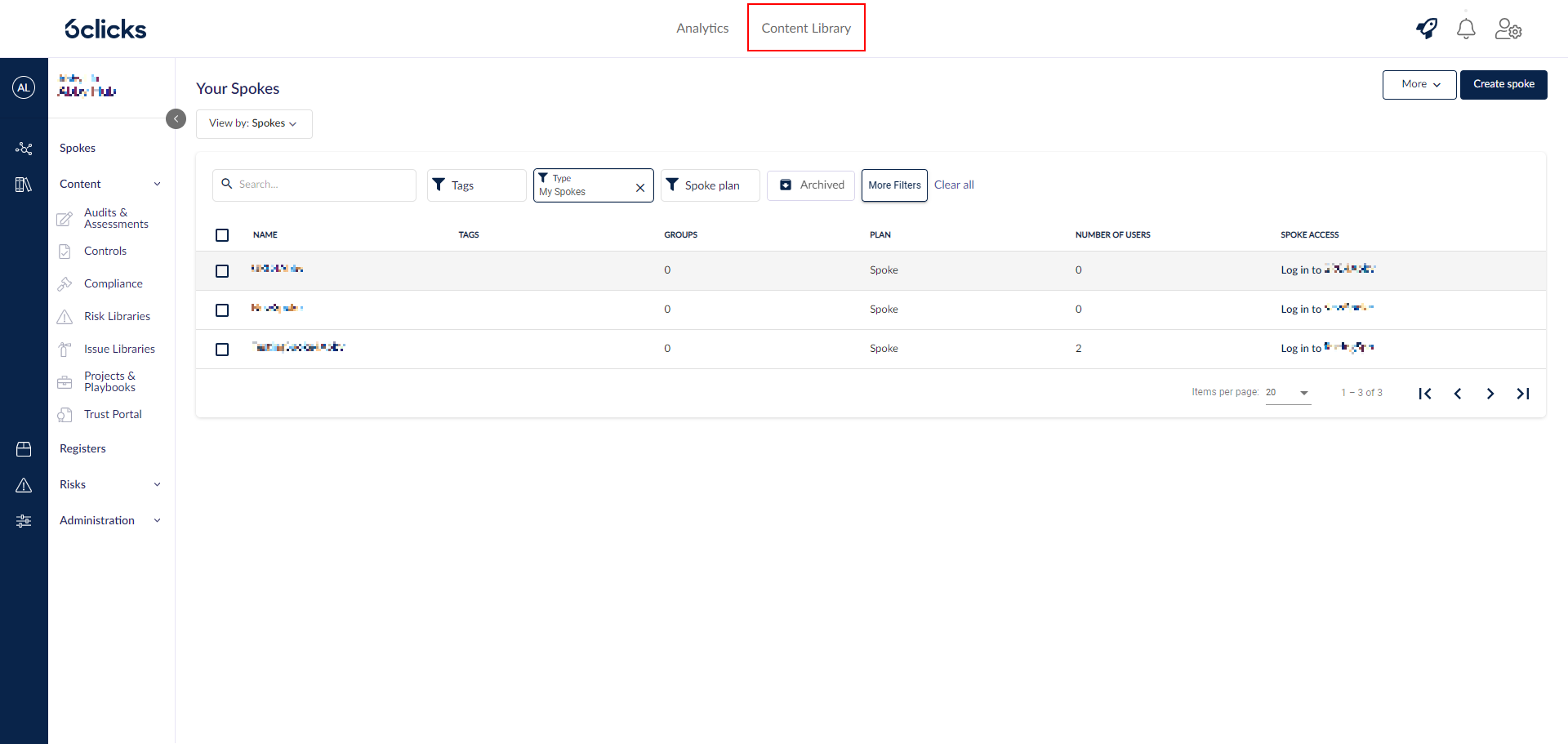
Find content by Category from the left column, use the search bar, or filter by content type using the filters available.
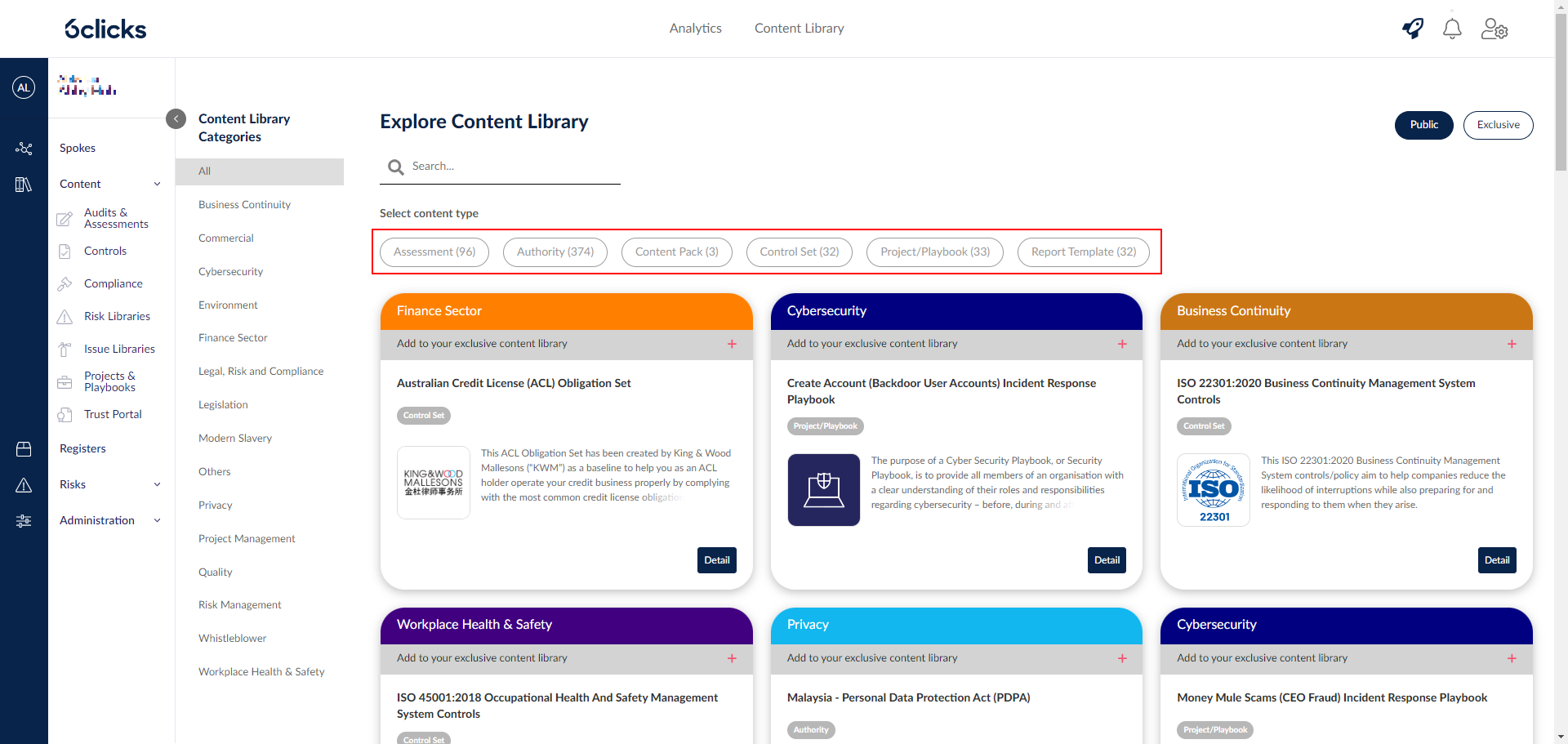 Click the Detail button to access the item Overview for further detail and to download content.
Click the Detail button to access the item Overview for further detail and to download content.
Each Content Library item has an associated logo, name, and short description.
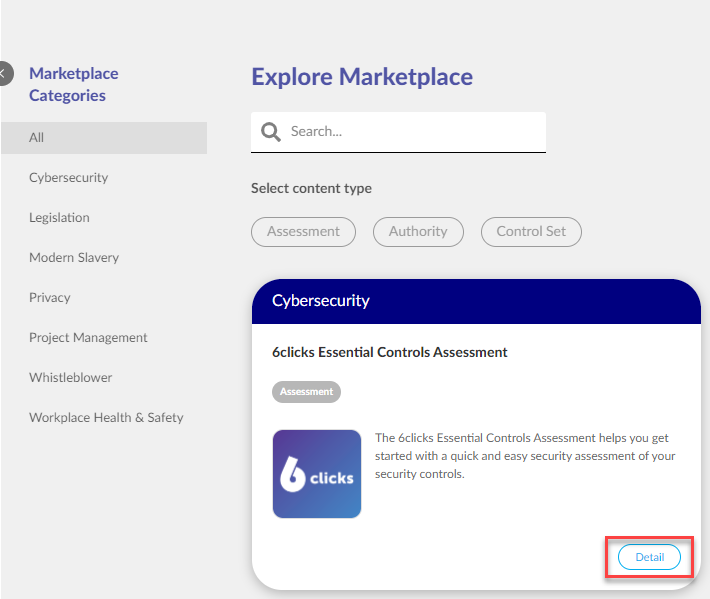
Select Add Content to add a Content Library item to your account.
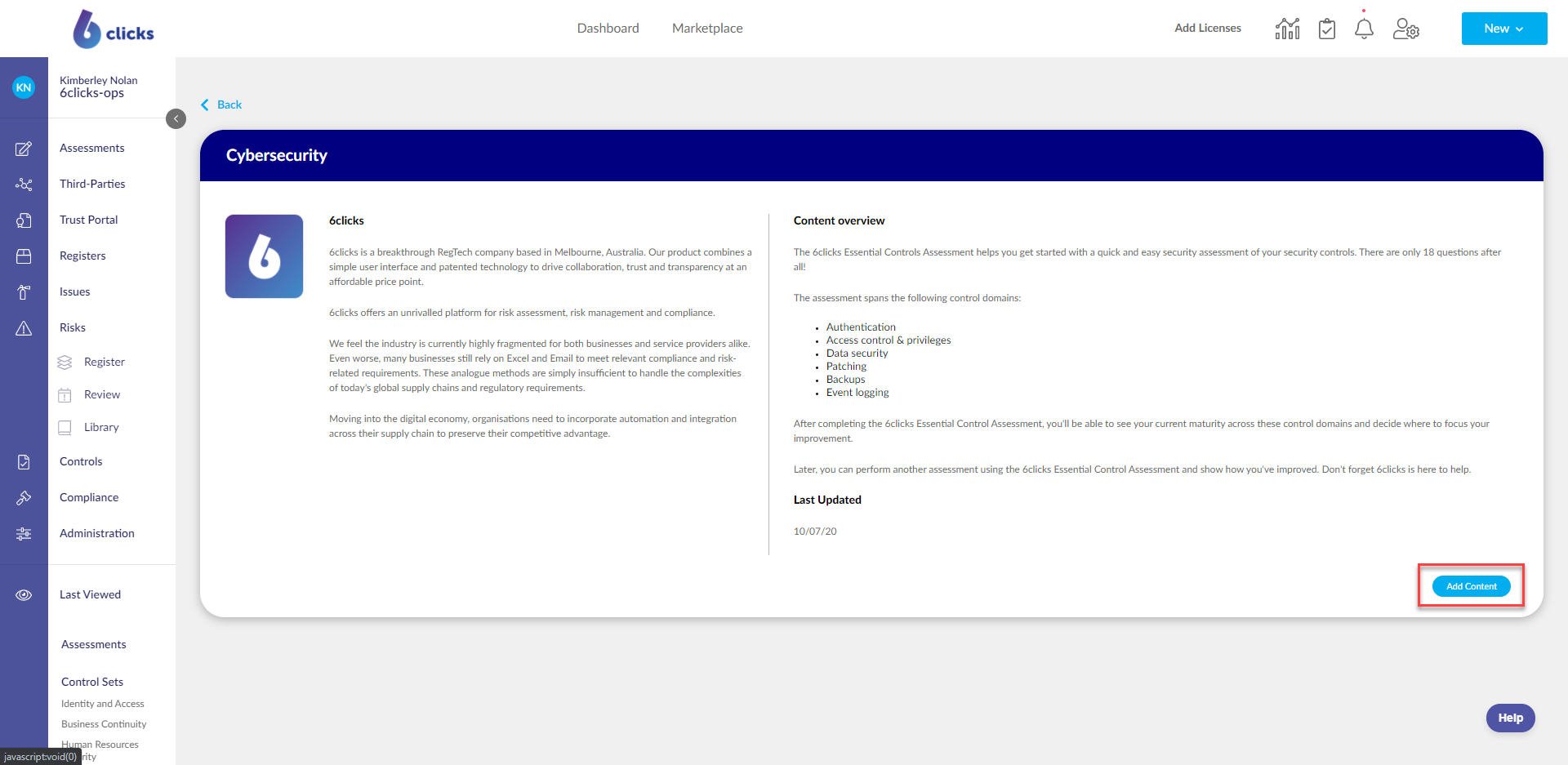 Once you have added the content, you will be notified by email when it is ready for use.
Once you have added the content, you will be notified by email when it is ready for use.
Each piece of content can be found under the appropriate tab in your account, based on the content type. For example, a newly downloaded assessment will appear under the Assessments tab.
Content can be added and managed at your Hub, but they can only be used at the Spoke level. For example, if you add an assessment template to your Hub, you can push it down to the Spoke/s that need it and build an assessment based on it.
When you add a content pack to your environment, the individual pieces of content from the pack (e.g. a risk library, an assessment template, and an authority) will become available for use. They don't need to be unpacked.
For partners/advisors/MSSPs: your clients do not have visibility to the full 6clicks Content Library. They only have visibility of what you add to their Spoke. To learn more, head here.